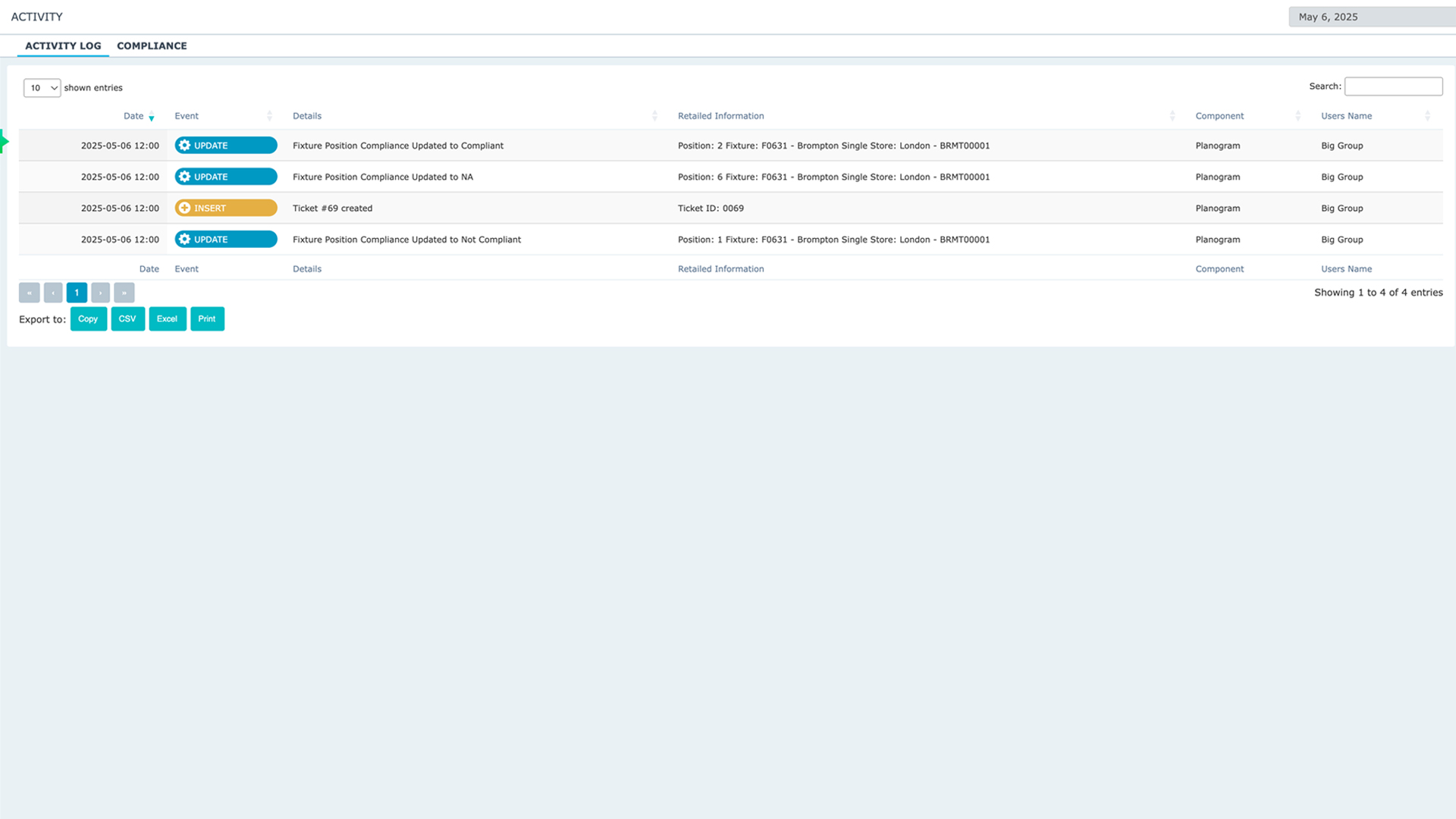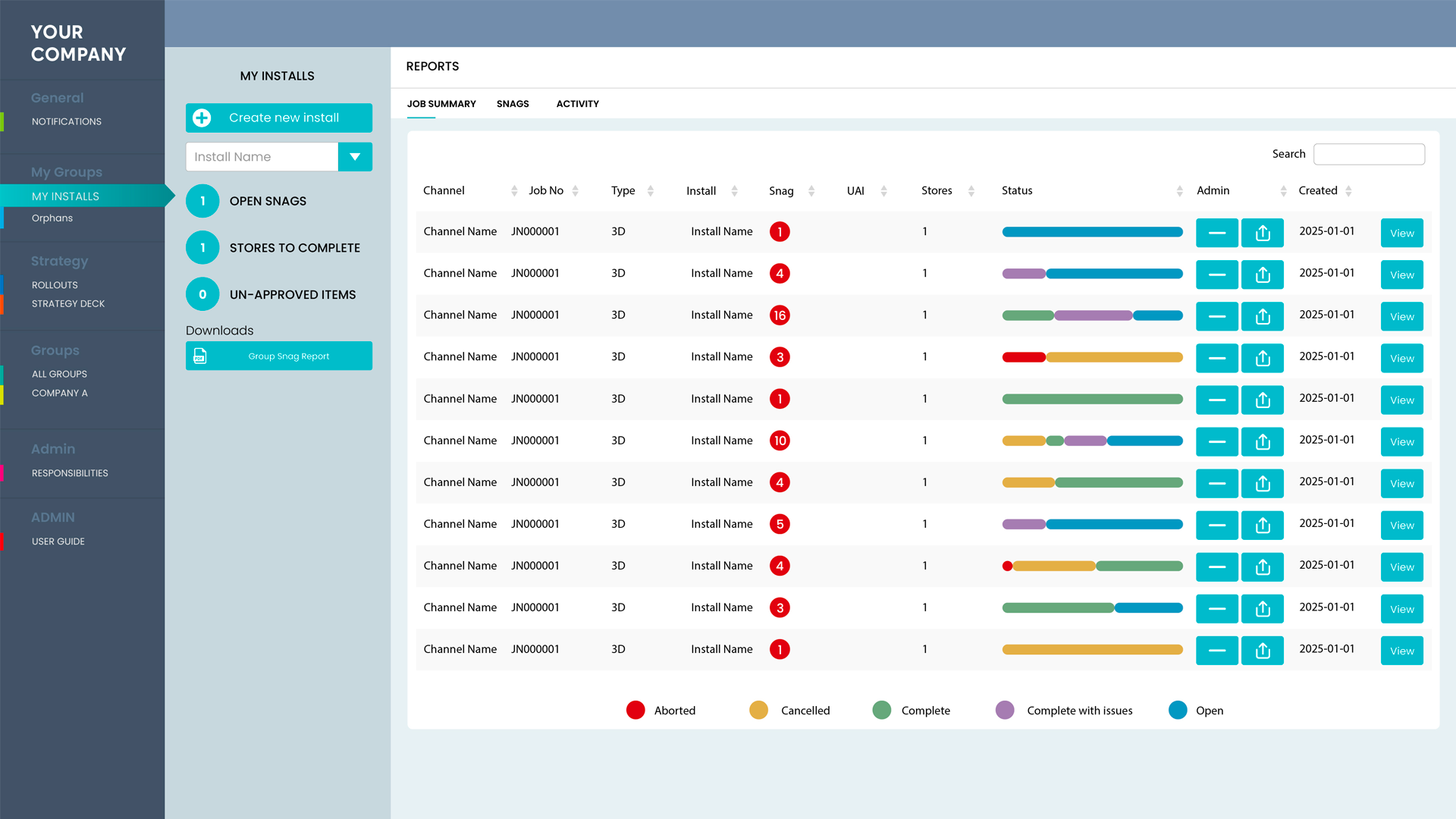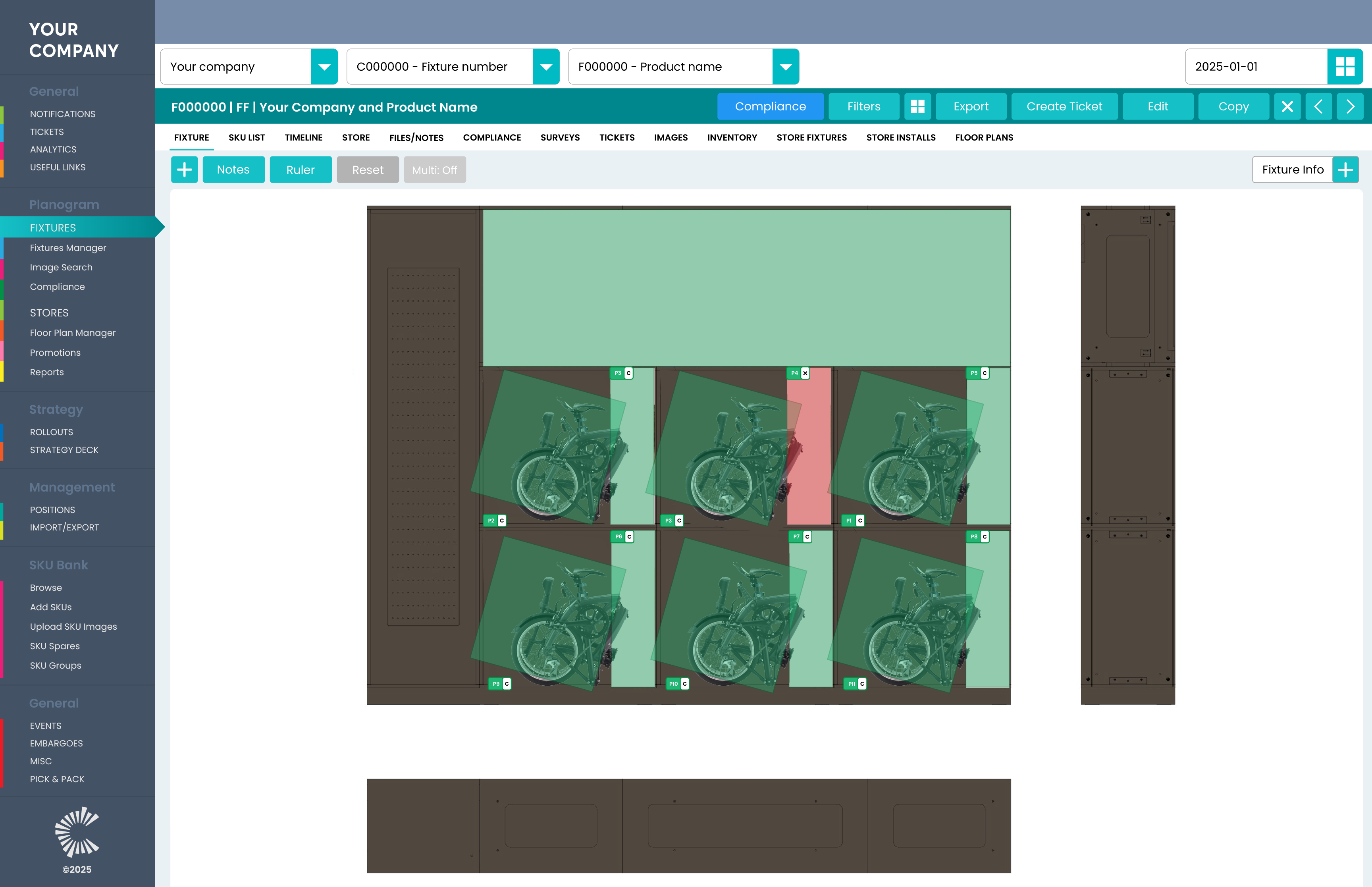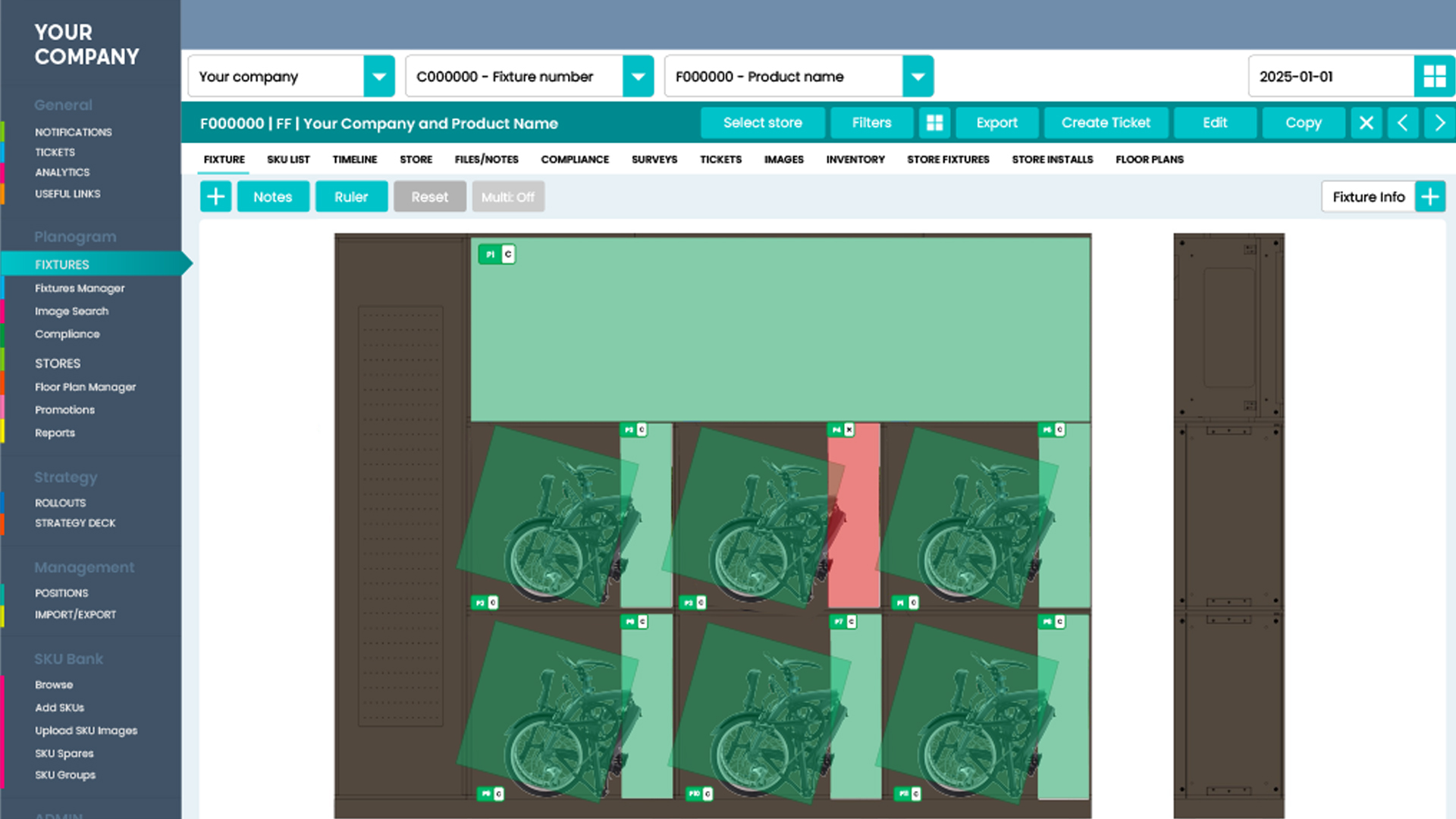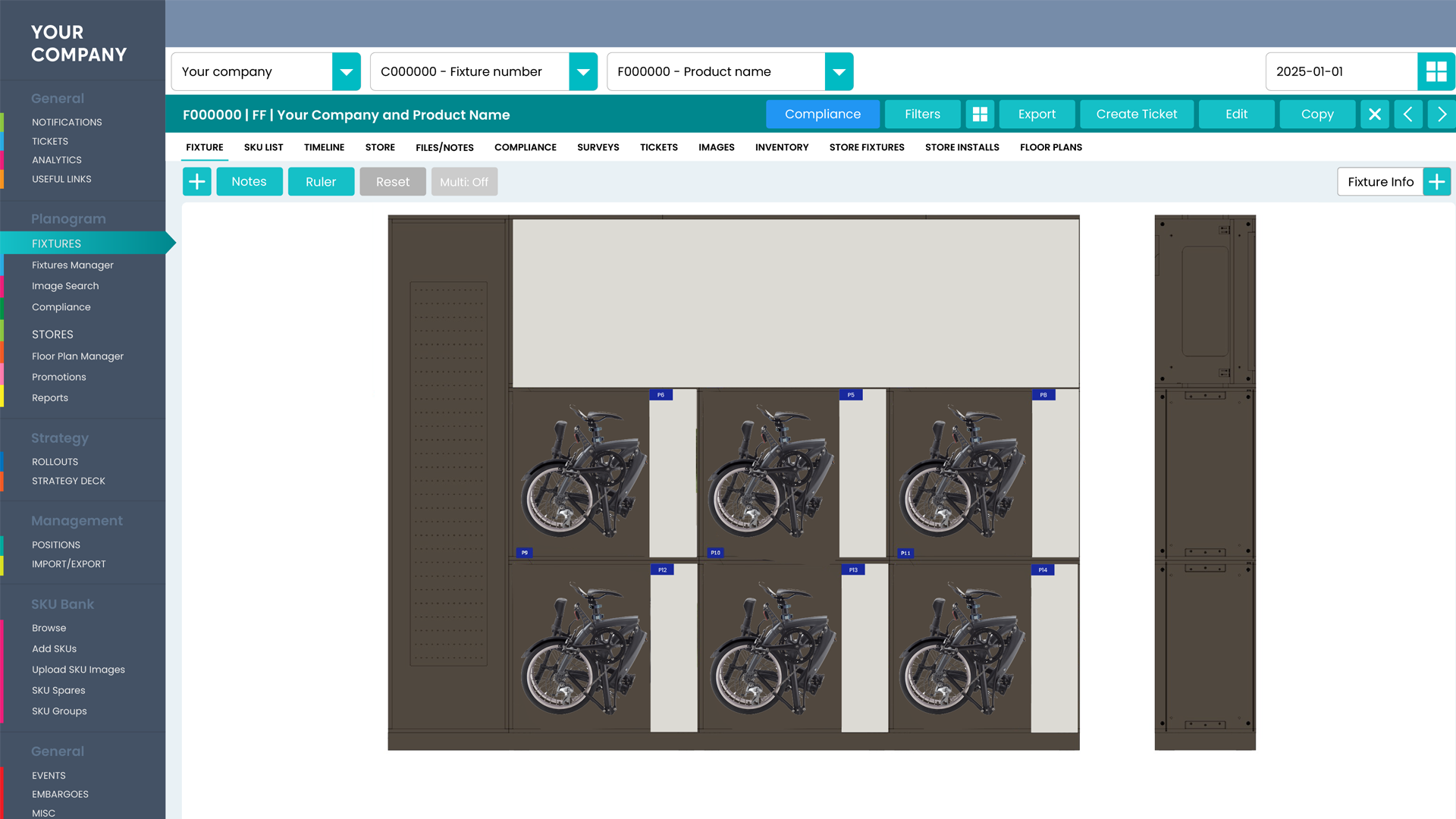How does in-store compliance work?
How can we create a report on in-store compliance?

Compliance report: ensuring the estate is accurate, users can collect data with field staff at a store, fixture or asset compliance level. There are 4 status’s:
- Compliant – everything is OK
- Not compliant – with option to automatically open a ticket to report this issue
- N/A – everything OK with no further checks needed in future, or no check needed
- Unknown – no compliance performed
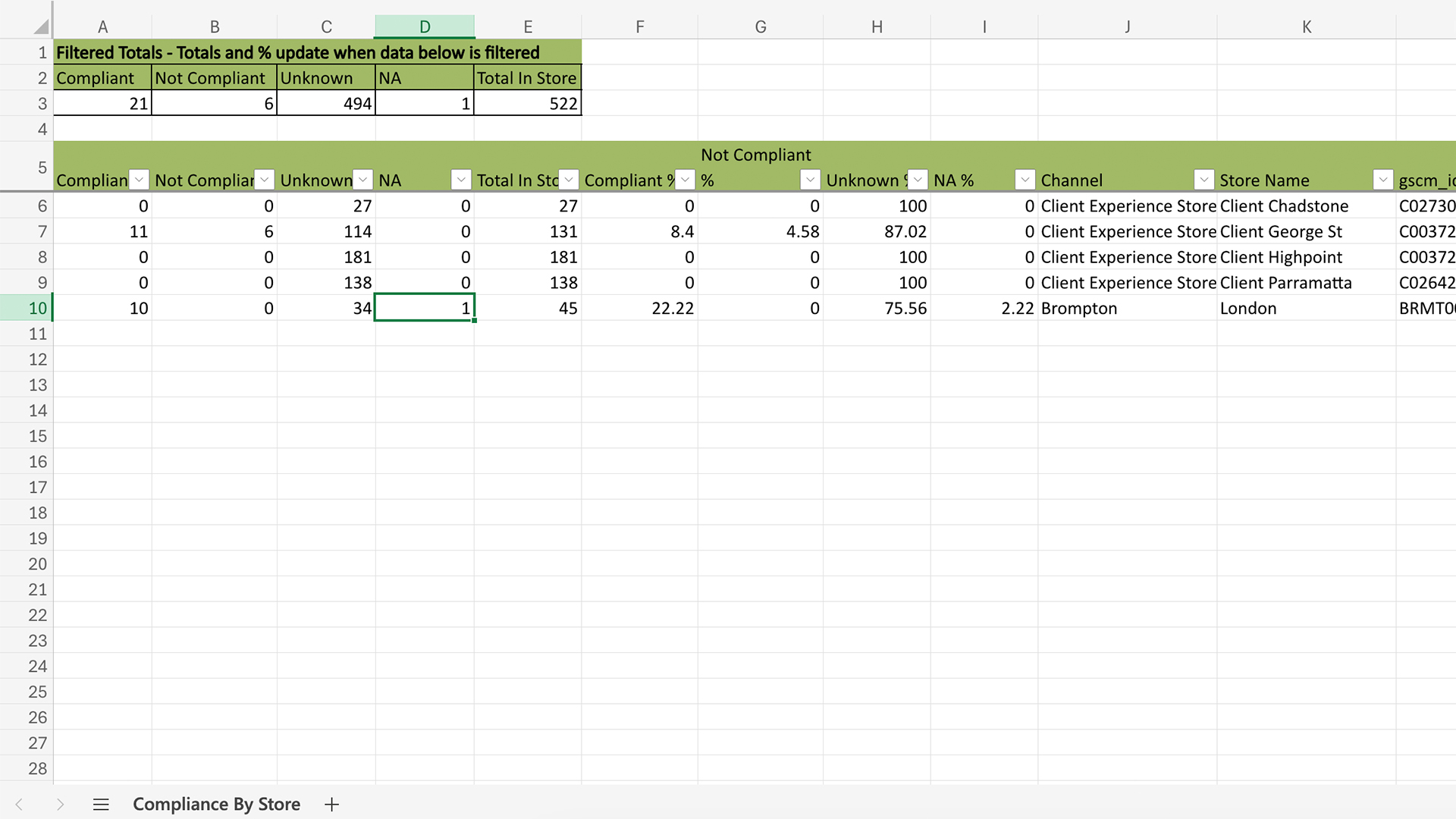
A schedule can be configured to set ‘Compliant’ and ‘Not Complaint’ items in a ‘recheck’ state – this indicates to a field user that they must recheck the SKU/Asset to ensure it is still compliant or check if the ‘Not Compliant’ state has been resolved.
Ticketing system:used for urgent issues, gathering store, fixture and competitor images or general store reporting. When viewing a specific store or fixture, creating a ticket will auto-populate information on the store and fixture – allowing the user to add more information as required.
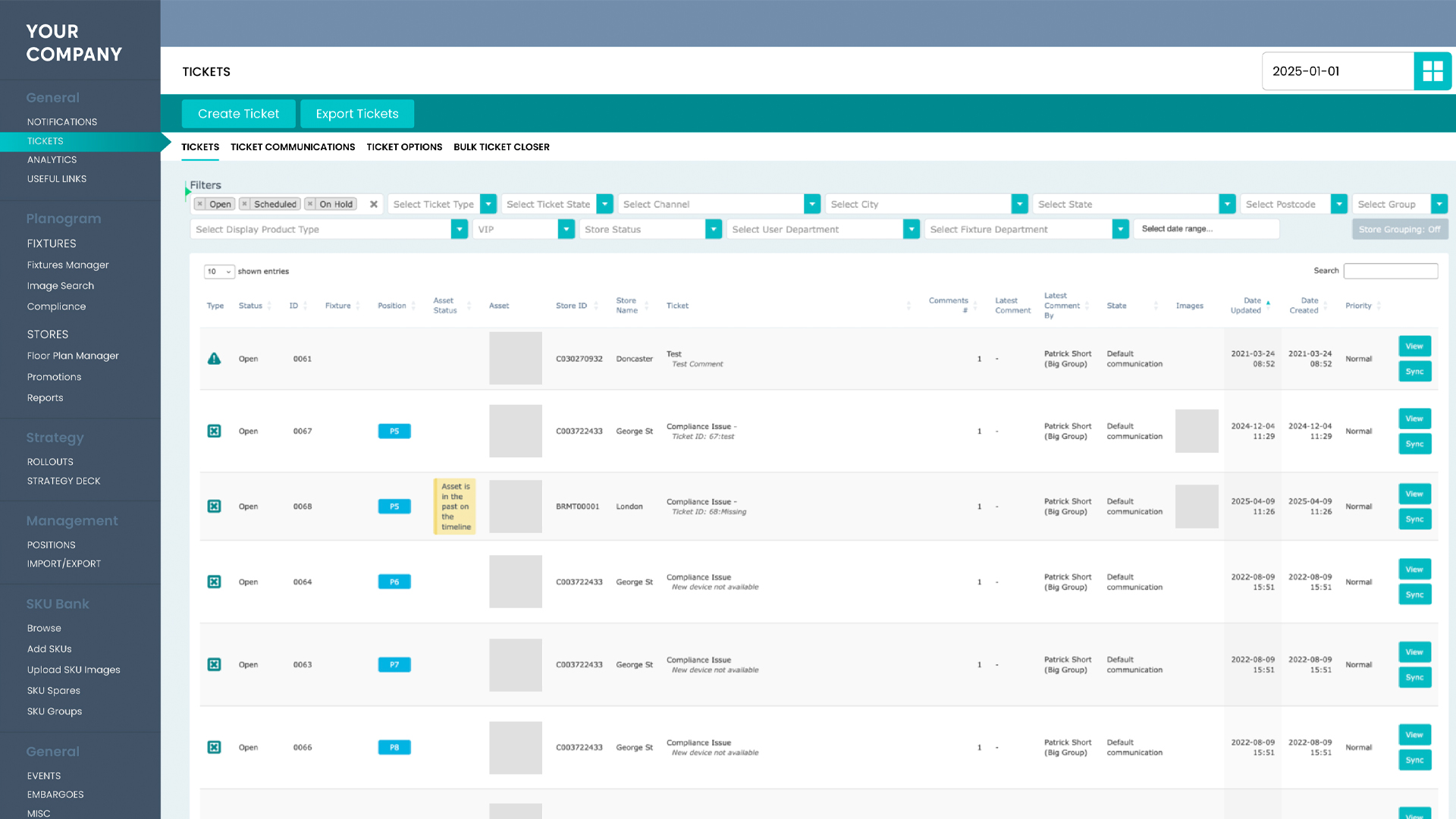
Users: to manage your teams and their usage through a variety of reports. The list of reports available includes:
- Exporting a list of all users, including metadata such as inactivity, date of last login, password reset status, total logins and date of registration.
- Exporting a list of all users with overall visit for key planogram and system pages.
- Exporting a list of user page visits.
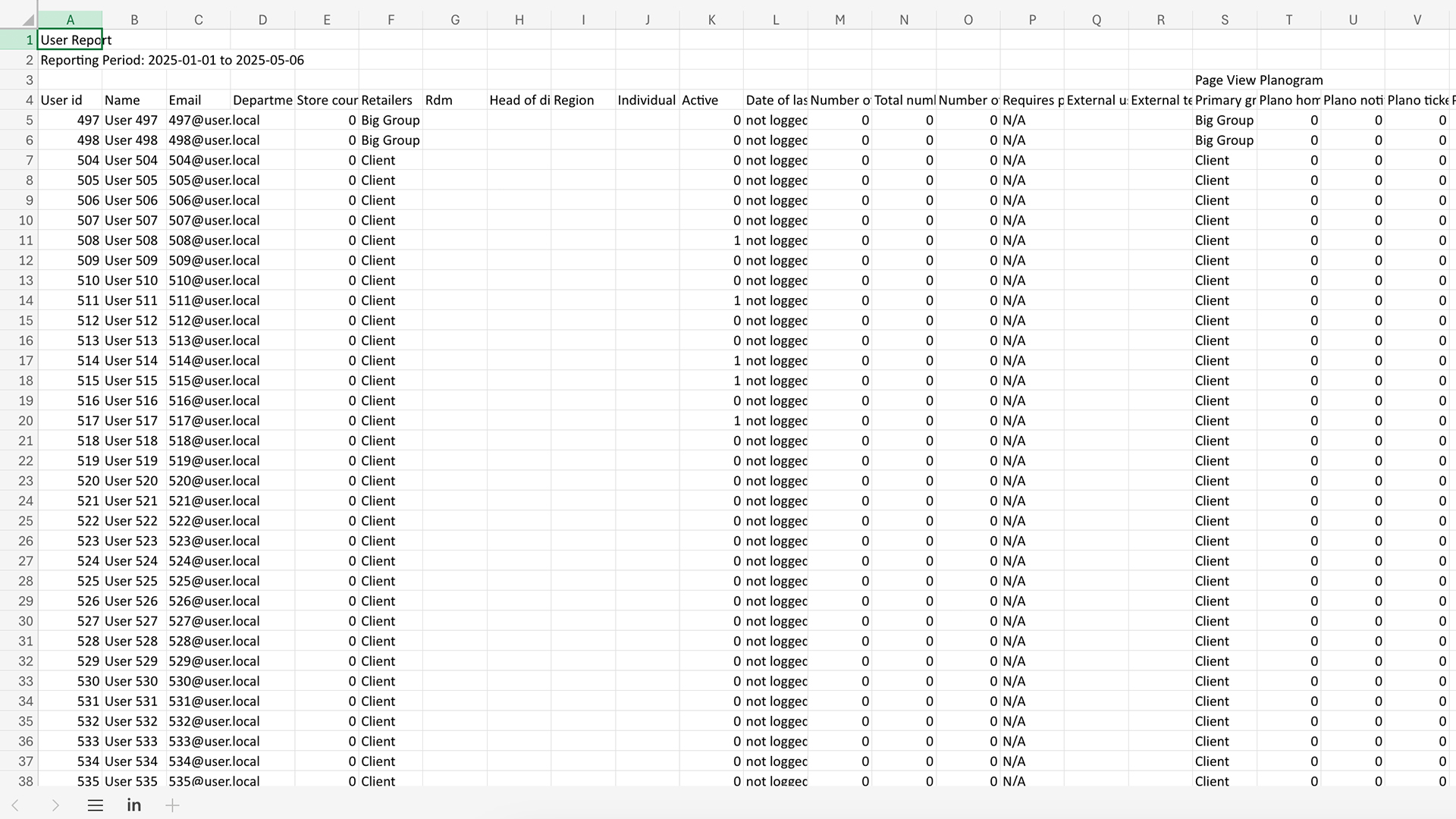
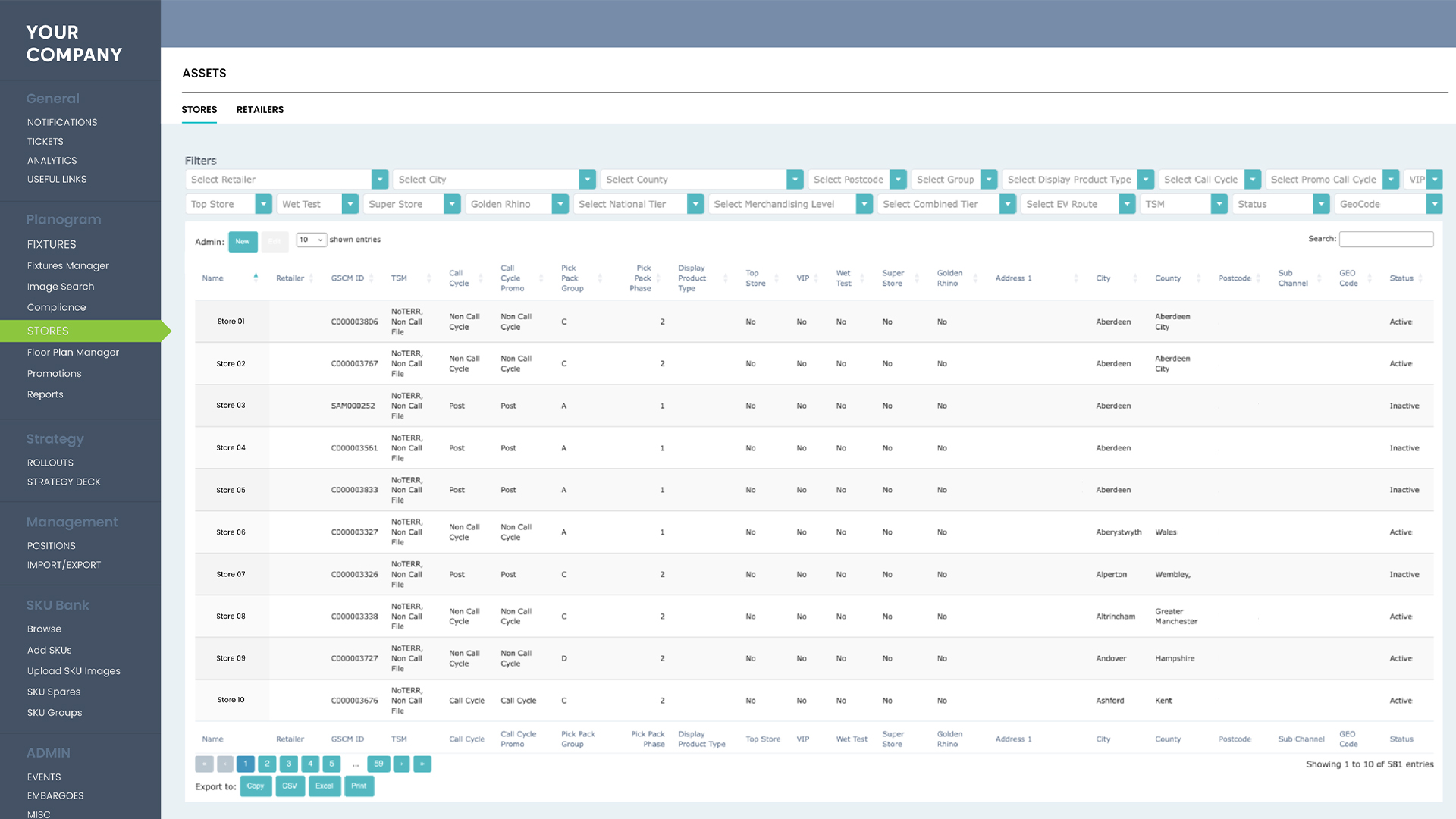
- Compliance
- Overall Summary
- Drill down by Retailer/Channel, Store, Fixture
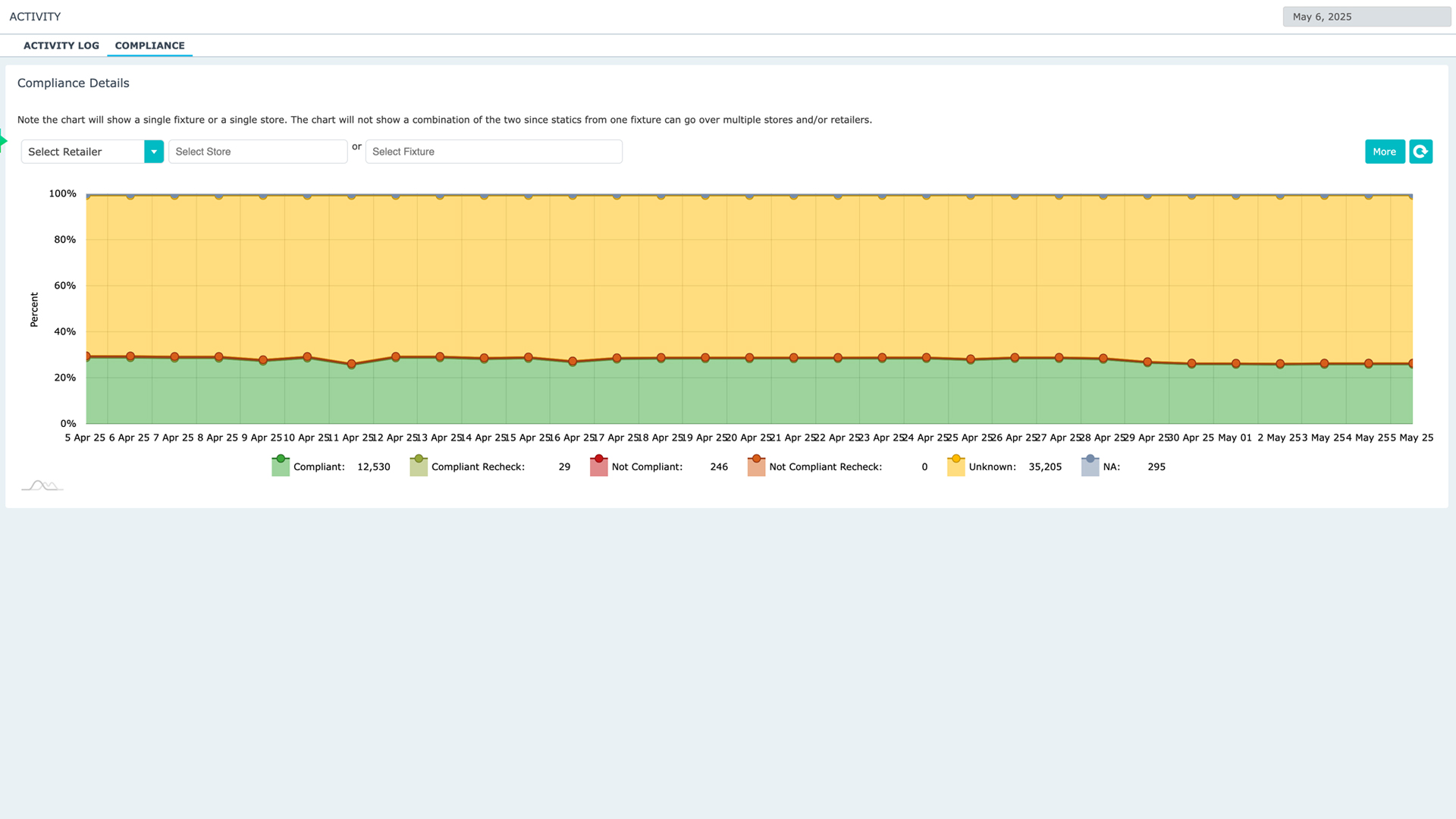
- Tickets
- Summary
- Resolution Times, Open tickets over time
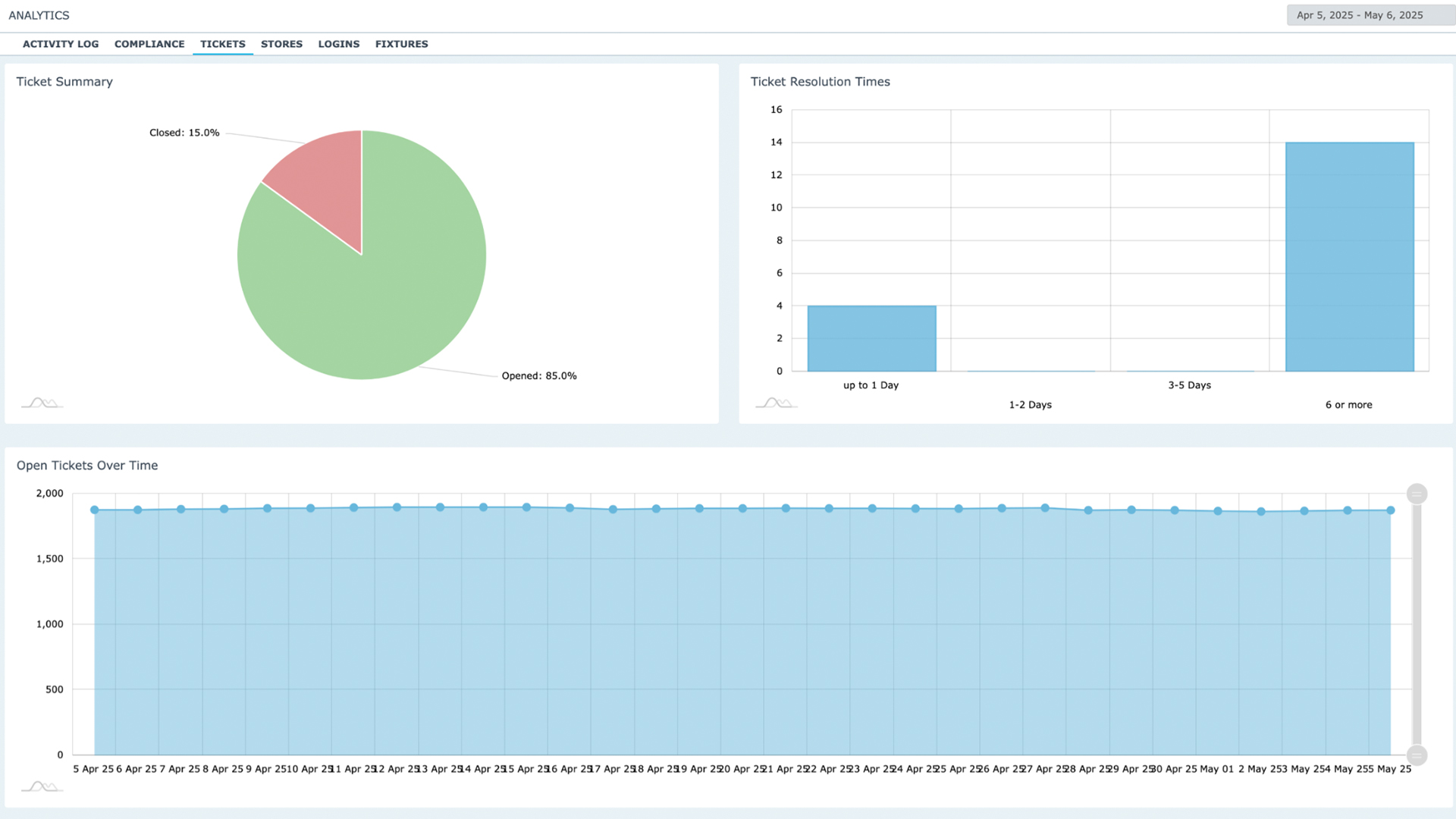
- Stores
- Active Stores by Retailer/Channel
- Active Stores without fixtures
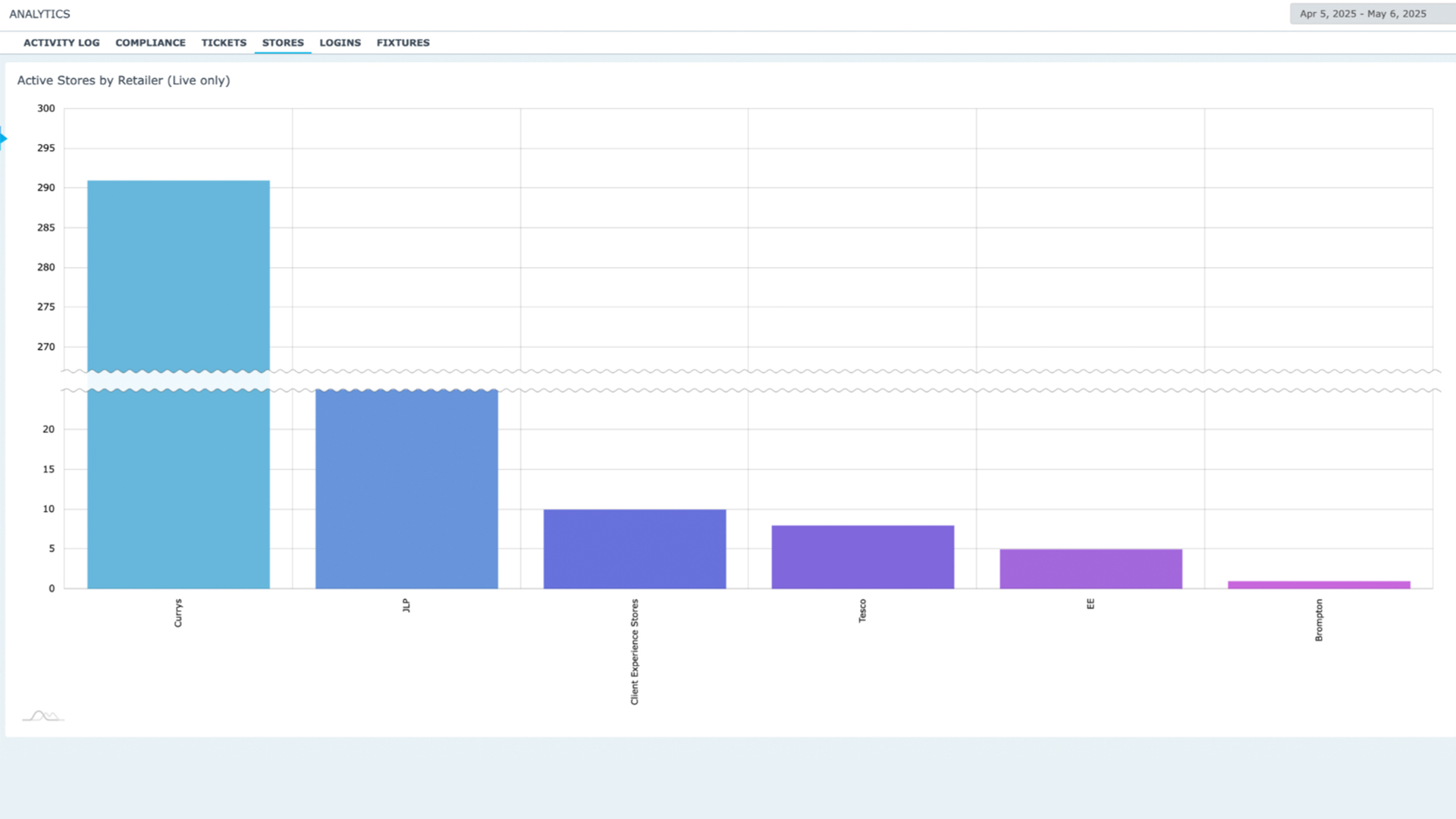
- Fixtures
- Fixtures by Status & Fixtures by Department
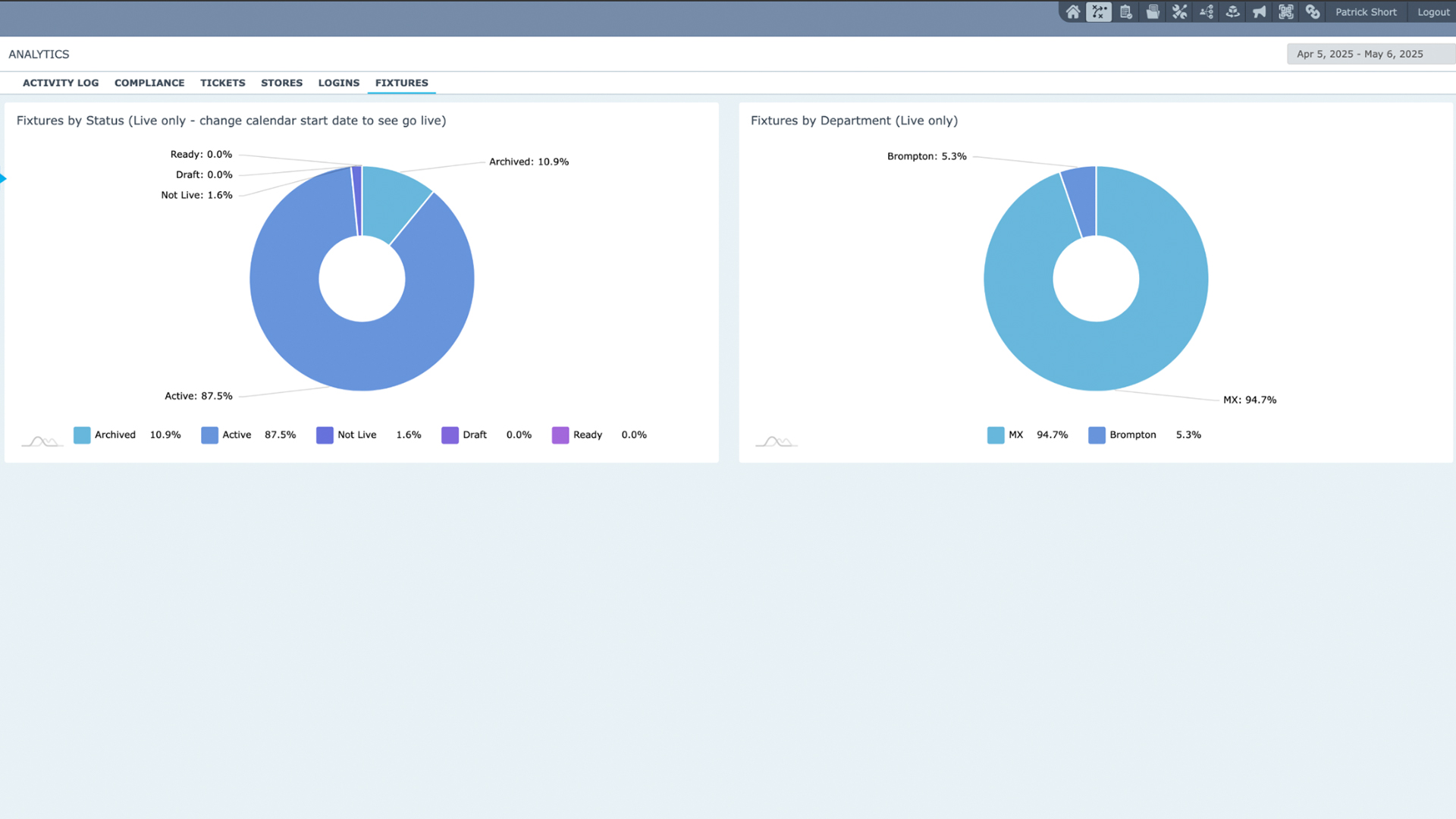
- Field User View
- Activity Log – actions taken for example compliance
- Compliance – view compliance of stores & fixtures